How to Sync Audio, Video, Pictures into Nokia Lumia 800 – Adding Files
Nokia Lumia 800 is an outstanding Windows Mobile with Microsoft Mango 7.5 Operating system. Lumia 800 has got an AMOLED capacitive touchscreen with awesome GUI. The biggest advantage of Lumia 800 phone is its Gorilla screen protection, which has completely scratch proof screen and gives your phone the maximum protection. But it got some defaults like no in coming and out going phone to phone Bluetooth connectivity, no 3G calling and some other additional features compared with other windows mobiles.
Connecting your phone to your PC or laptop needs some steps to be done. Just follow the below detailed description to add audio, video and pictures to your Nokia Lumia 800.
How to add media in your Nokia Lumia 800
1) The first thing you have to do is to download a application called Zune (100 MB). Official Site download or Direct Download
2) After downloading the Zune application, Install it in your PC default storage drive like C: or D: accordingly. (Ignore this step if your are smart enough to understand.) Now connect your Nokia Lumia 800 to your PC or Laptop where Zune is installed. Make sure you have installed Zune properly. Whenever you are connecting your Nokia Lumia 800 to a PC or Laptop, Zune automatically pop up showing your various options. If at all you are using Zune for the first time, it will ask you to enter few details about your phone and will check for updates. Make sure that you run the first automatic update. It might take some time (10mins) to update the operating system and re-install your phone. So, be patient.
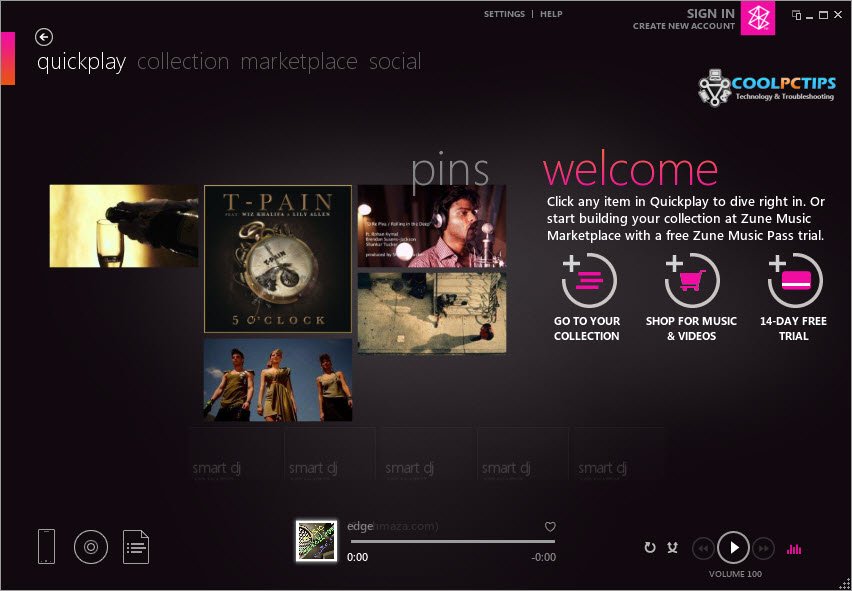
3) Now, after the update, it will connect your phone to Zune and allow you to access a panel. The default tab is quickplay (ignore this) This is just the intro and will show your recently viewed stuff. Move to the next tab called Collections. As show in the below screen shot, where you be able to view Music, Videos, Pictures (blue pointer) as sub options of Collections. Here you can download stuff to your Phone from your PC.
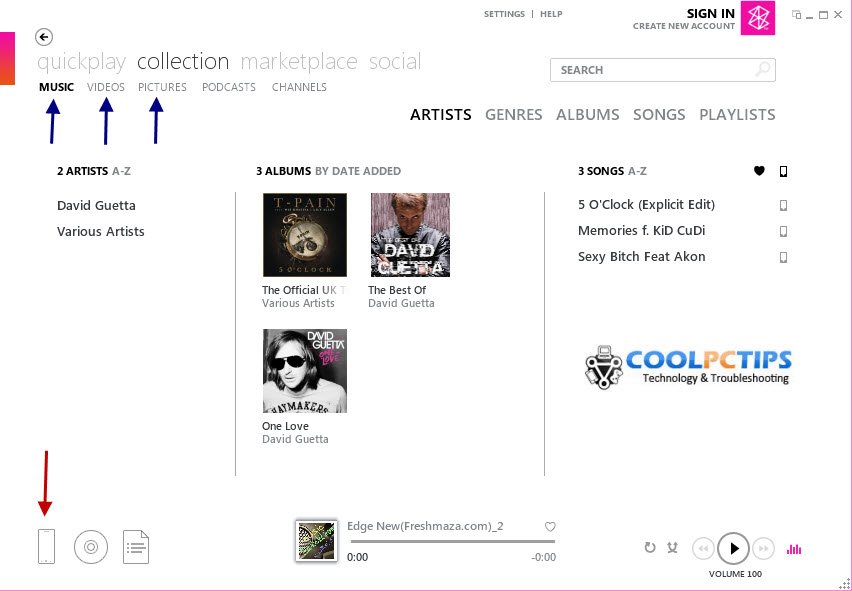
Now, look at the red pointer in the above picture. This is where most of the people get confused. You have to make sure that your Phone is highlighted first. Later, make sure all the files you are adding are in the phone as shown above. Once you are the system mode, just drag and drop songs in your Music category to copy the songs. Once the songs have been copied, drag these files and drop it in the phone symbol as show below.
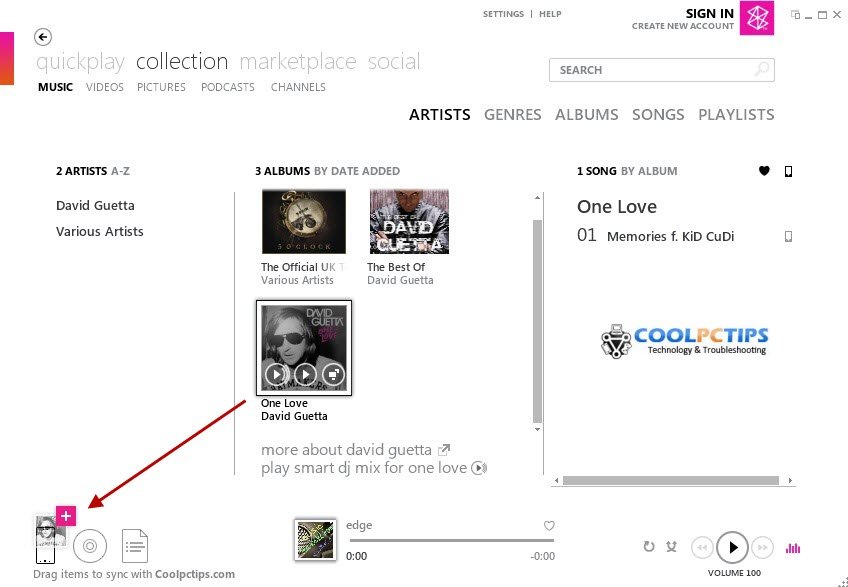
Once the media is properly copied into your Phone, it will give you a notification of file recently copied. The same way applies for both Videos and Pictures. Just you have to add media from PC to Zune. And from Zune to your phone. That’s it ! This is the way you can download all your stuff from PC to Nokia Lumia 800.





This is the reason why I’m thinking twice in buying a Nokia Lumia 800. There’s so much going on and you have to download this and that.
Hi
I am not able to download/save music off the internet on my phone directly to my Nokia Lumia 800?
Please help?
how to copy my songs and videos from my pc to my nokia lumia 800………..plz give the each and every step for copy my songs and videos….
Hey suraj, we will write a article on it and then show you in detail. Come back in few hours, and see your article 🙂
is there an article for this yet?
Recently, i have purchased nokia lumia 800, initally it is fun to use it.. But later in it is creating a problem in synchronise the songs, videos and pictures through PC or LAPTOP.
The process is very creepy, every time it has a problem..
I am using the same phone from 3months now. I didnt had any trouble. What exactly is your problem? Please let us know. We will try to find a easy way out. But if you are using sync and update your phone regularly, you will not face any problems.
i am unable to drag the movie in to my lumia800
i m getting d error as “file type not valid” when i try to drag songs to d zune software from my comp…pls help…no music in my fone since i bought it 3 months ago
…
Yes, it will show error when you copy files other than MP3 or other supported extensions. It will not accept unknown audio extensions like mrc and etc. Make sure its a MP3 file, before you add something via Zune.
HEy
Cant send songs fro bluetooth
cant send from pc laptop
its beeeen 1 month without song
mobile is not suitable for us kids
🙁 🙁 🙁
Yes, there is no phone to phone bluetooth in Lumi 800. You have to send files via Zune application. And its not like that, its suitable for everyone who got to know how to use it 😉 Follow our Nokia Lumia 800 Articles, and you will easily understand how to use you phone 😉
http://www.coolpctips.com/category/mobile-tricks/windowsphone/
i am unable to copy the videos from my pc to my lumia 800….. plz help me….. i bought it 2days ago….
Hi Anik,
Its all about drag and drop. Just install zune and connect your phone to your PC. After that you can drag and drop the files from your PC to your device. Check this article:
http://www.coolpctips.com/2012/06/how-to-copy-your-files-from-windows-phone-to-pc-nokia-lumia-800/
hi!!!!!!!! i purchased lumia 800 from uk unlocked one! i use to download songs and videos but i cant find the files were they are stored..
Hello,
Your files will be stored in your phone memory. To view your phone files and data, you can install an application called Zune. Here you can look into the audio, video and pictures which are saved in your lumia phone.
Hi, after the installation of zune software on my PC,i tried connecting it with my lumia 710, only a single song was transferred successfully, and since then i’m getting a bsod..!! Any help?
May be you have a lot of junk files on your PC, Its good to clean it completely and then try installing Zune again. Try using CCleaner or any other application to remove junk files 🙂 I am using it from past 5months. Its works fine for me 🙂
hi,
how to install game from pc to nokia lumia 800 means if the game is over 500mb then we need to download to pc from various site and then how to synchronise between pc and lumia?
waiting for your reply
thankx
This is not possible in Lumia phones 🙂
Hi,
unable to copy most of the favorite songs even with mp3 format showing “file type not valid”
any idea pls?
Try uploading again 🙂 It has to accept MP3 songs. You have to do this only via Zune.
same problem i am all ready download zune software but i cannot add any songs my laptop to my phone i can find then how create new folder can you help me please
Hey bro”,,which format of games lumia800 support nd hd games work on it or not’,,i have to buy a new mobile which mobile can i buy’,’,i like lumia800 will it correct decision”plzzzzz help
hi i am buy nokia lumia 800 all ready download Zune software but i cannot add any songs then how create new folder can yu help me plz
bluetooth never connects to any phone…what d heck is this??? then for what bluetooth is?
I cant find the recording system 🙁
plz help me 🙁
Hi,
I recently bought a Lumia 800. Could you please tell me why does my phone show No network on and off. This happens quite frequently even when there is Network coverage.
Also the phone gets heated up while playing games. Is it normal? I had already sent my Lumia 800 to the service center once when it just went dead and was not responding. The phone got repaired for free since it was under warranty, but no one told me what exactly was the issue.
Cheers
MIkey
Hello Mikey,
I didnt get what does “Network on and off” mean. Please let me know completely to tell guide you in a better way. If your phone doesn’t show any network, you should either change your SIM or try getting into a network signal zone. And you can play games in Lumia 800 as long as you can. Its true that your phone will get heat, as you are putting it under pressure. That really doesn’t matter. You can use it as usual. I guess overheating or over charging your phone might have caused you some issues with it.
🙂
hello satish
actually i have just 1 problem….i got all videos with MPC player..so i am not able to drag video’s…what the hack i dunno..and if i delete the audio songs from zune….the songs also got deleted from the folder which are in the drive..help me out 🙂
Exactly! you cant delete from phone folder. Zune is the only way to operate you phone files. And you can only upload MP4 videos for high clarity videos. If a video is getting drag and dropped, its supportable to play. if not, you cant play it in your phone 🙂
Plzzz help which format of games lumia800 support”,,,nd hd games work on lumia800 or not”,,is lumia800 best or not”,,i have to buy a new mobile
Lumia supports all types of games. The games are based on windows apps and you can get each and every game in here. Games like angry birds, temple run and fruit ninja are also available. But you need to pay them to play 🙂
I downloaded all music throught Zune but can’t trasfrer video clip is not showing on the Zune page I can see the video underneath the collection but is wait the video empty while are in my pc old help me thanki
Hello rutha,
Can you be more specific. If you are not seeing your videos in list, you must have not used the right extension. Use MP4 videos and u can see them in your phone and PC.
i want to know how to put a song as a ringtone, my phone says that they have to be 1mb or less but all the songs i have are much longer, ive tried converting them but cant get them the size needed, yours hopefully, mark walsh
The biggest advantage of Lumia 800 phone is its Gorilla screen protection, which has completely scratch proof screen and gives your phone the maximum protection. But I dont find this tre as I have already got scrath patches on my newly purchased Lumia 920 and this has happened by only keeping it in my Lap Top bag ( Samsonit ) which are having smooth pouches !!
My Query is with the regards to the hanging Issue with my Lumia 800 purchased in 2012 Feb. There are times that a few calls that come cannot be received since the interface does not allow me to take the call. I have to miss the call received and then call back. Recently I got the cell upgraded to 7.5 and had my cell reset so tha this issue would be sorted by again I have noted that the same problem has been observed on 5 ocassions. Please suggest !!
THANX FOR HEPLS DEAR