How to Copy Your Files from Windows Phone to PC – Nokia Lumia 800
Many people have a lot of doubts in copying the files from Windows Phone to a PC. Usually we all expect a USB plug and play feature in a advance smartphone like Nokia Lumia 800. But unfortunately, this feature is not available in Windows Mobile 7.5. Yes, you have to install a separate software called Microsoft Zune to transfer data from your phone to pc, or vice versa. You can download Zune from the Official Site or Click here to Download directly. Zune is the only application to copy your data from Windows Phone to PC and from PC to Windows phone. Zune will allow you to transfer the data from one source to another whenever you want. The process is pretty simple if you know how to use it. Previously we have showed you how to Sync Audio, Video, Pictures in your Windows Mobile and how to Add, Sync Documents & PDF Files in Windows Phones. In this post, we will show you how to transfer audio, video, pictures from your windows mobile to PC.
Copying Files From Windows Mobile to PC:
Copying files from Windows Phone to PC is very easy. Just you have to follow the few steps below to get started.
Step 1: Download and Install Microsoft Zune Application.
Step 2: Connect your Windows Mobile to your PC via Data Cable.
Step 3: Update your phone if you are using Zune for the first time. (Usually it will automatically ask you for a update if necessary)
Step 4: After connecting the device successfully, Zune will popup with multiple tabs and options to transfer the data. Look at the below picture to get an idea.
Step 5: Once the phone is connected, you will get an additional tab called Phone at the end. This will give you access to download all the music, video and pictures from Windows phone to PC. Just check the below screenshot for clear idea.
Step 6: The above screenshot is the summary page of windows phone. Click on any of Music, Videos, Pictures to proceed. We are selecting Pictures to show you how to transfer pictures from your Phone to PC.
Step 7: Once you click on the Pictures tab, Zune will show you a panel which contains pictures you clicked from phone and the pictures you downloaded from Internet. Now to copy them to your PC, all you have to do is to right click on the picture and select as Copy to My Collection.
Step 8: Now so that you have copied the pictures to your collection, you can find them in your default folder Pictures -> From Coolpctips Lumia 800 -> Camera Roll
That’s it. The same steps can be applied to Music and Videos to download the files from Windows Mobile to PC. If you feel uncomfortable in any of the above steps, Please drop us a comment. We will respond you asap.
About The Author
Satish Kumar
Satish Kumar is the Founder of Pyrite Technologies Private Limited. He is very passionate about writing Technology and Troubleshoot issues in CoolPCTips. He also writes at SEOsiren.com on free search engine traffic strategies.

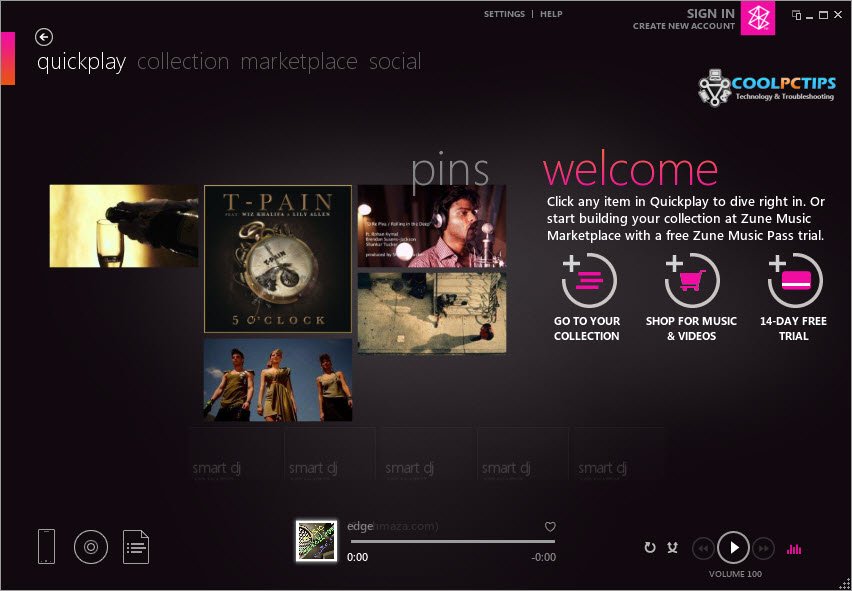





thank u so mch . its been long i have downloaded zune bt cudnt copy d files.
nw i copied.
Thank you.. It was helpful.
What about transferring .doc/.pdf etc? Could you please tell the solution for that as well?
You need to do it through SkyDrive.
I cant transfer games from my lumia to pc
You can’t, there’s no way to do it.
I have downloaded zune on my windows 8 laptop. I have downloaded music on my Nokia lumia 900 wp7 phone. I am unable to transfer the music from wp7 to my laptop as zune does not show the downloaded music files. Will it work with a win7 laptop?
Yes, it should. Have you imported the music into Zune?
No. I have downloaded by an app called subsonic to my lumia 900. Is it possible to download music using zone in lumia instead of through zone in laptop.
hi my phone model is LUMIA 900( WINDOWS 7.5). i have downloaded some files from email. at the moment they are only appearing in my adobe reader application from where i have no option of sharing or syncronising with ONEdrive. how can transfer those file to my pc???????????
Just access the email from your PC and download the files.